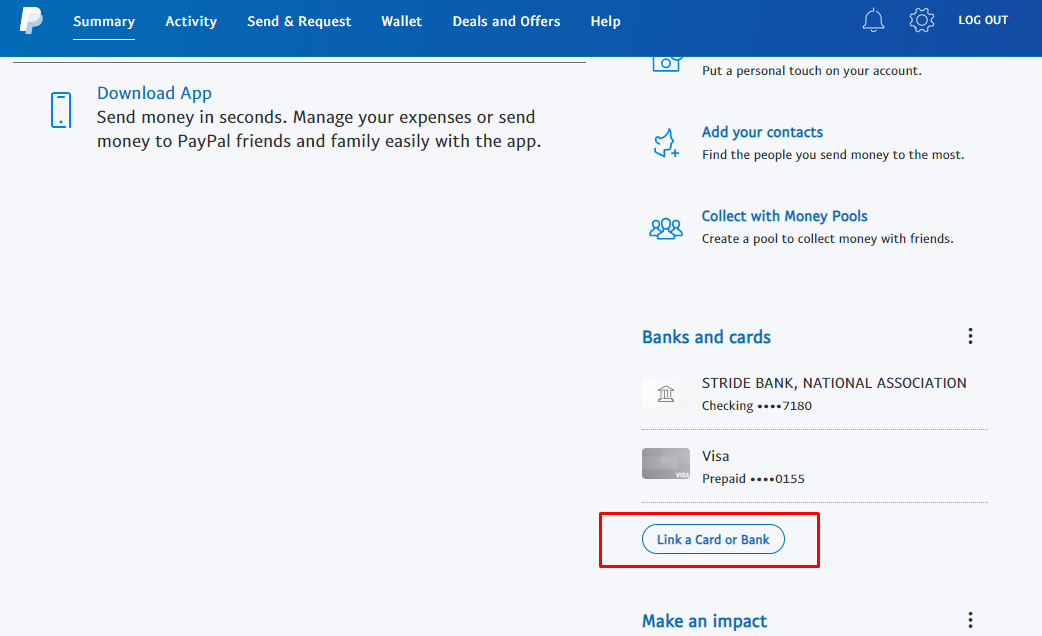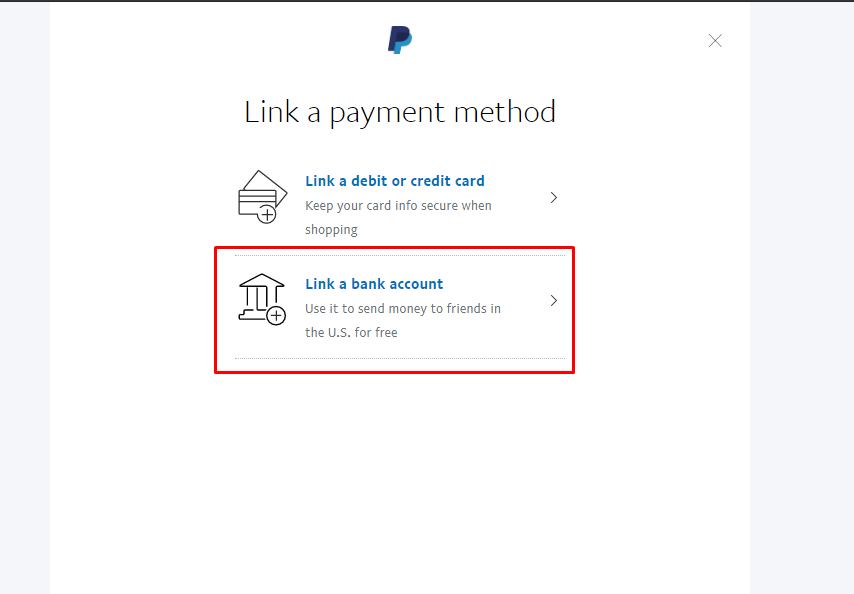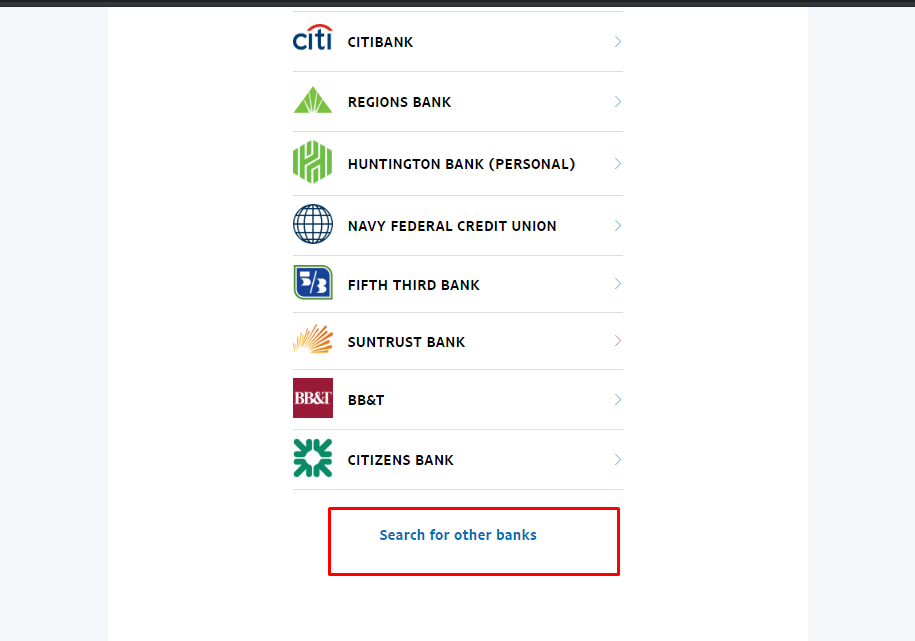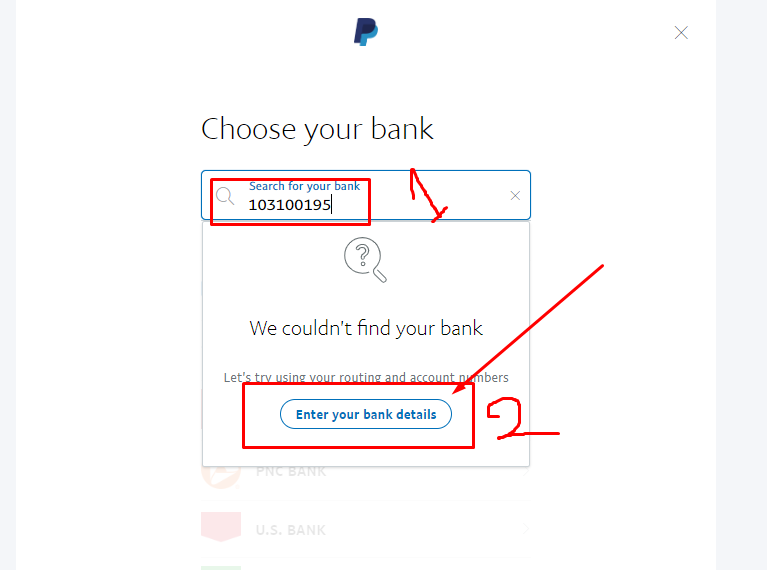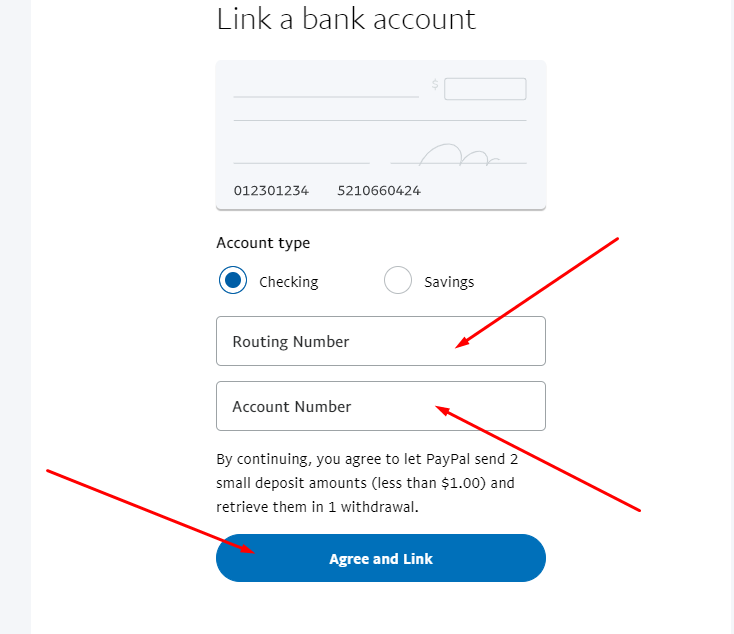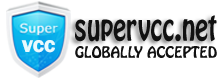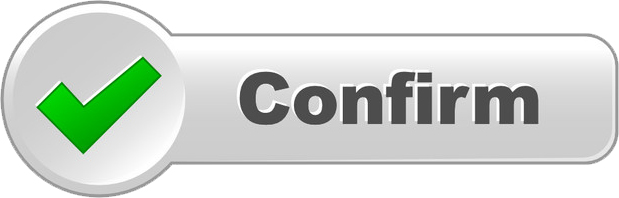“How to Verify PayPal Account with Virtual Bank and Card -> Instruction Step by Step”

PayPal Verification Instruction ( Paypal Card Verify)
Our Virtual Credit Cards help you verify your PayPal and raise spending limits. After your account is Verified, PayPal will lift your limits so you can withdraw more money. In addition, some merchants accept payments only from verified PayPal accounts. So verification will help you to make payments through PayPal to any merchant. You can also use our Visa Virtual Credit Cards to make payments though PayPal.
Follow the instruction -> How to verify PayPal Card account:
1. Buy Virtual Credit Card on our website using available payment methods.
2. Anonymous VCC will work with any name and address as described on item details.
3. Go to your PayPal account and click “View your account limits” on the bottom left side of “Summary” page.
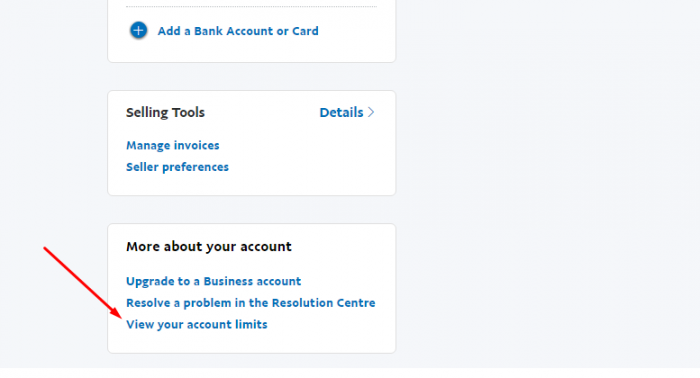
4. Click “Lift limits”
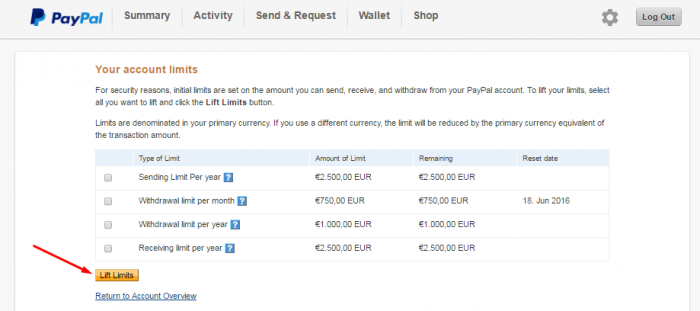
5. Choose “Confirm your bank or card”
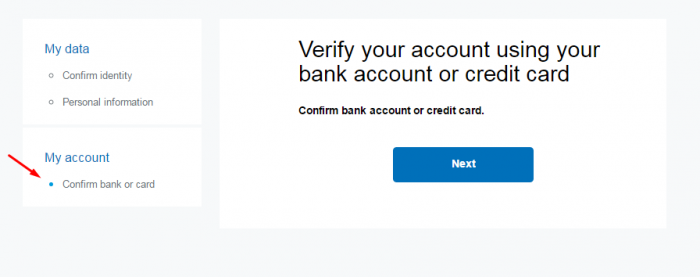
6. Link VCC to your PayPal account.
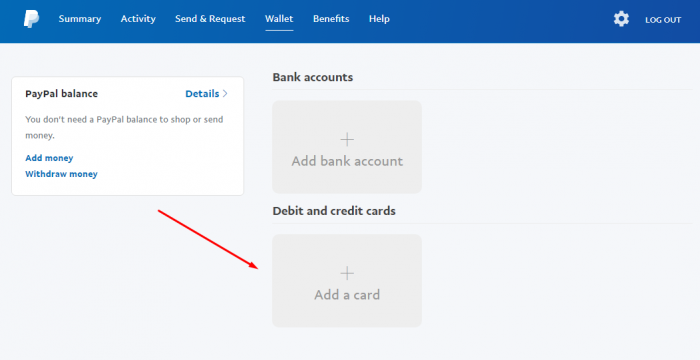
7. Click on “Confirm credit card”
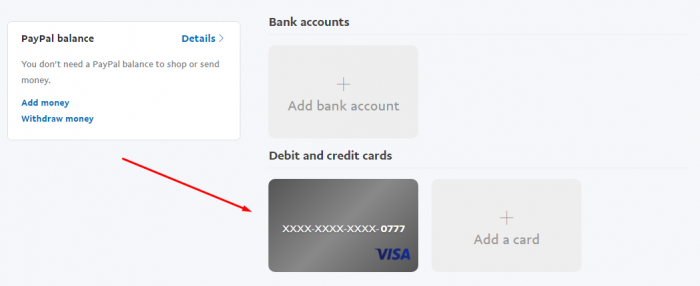
8. PayPal will send verification code to your card statement. Please contact with us for Code
Click Below Button for Request 4 digit PayPal verify code of US PayPal:
9. Go back to PayPal account and confirm your card by submitting verification code.
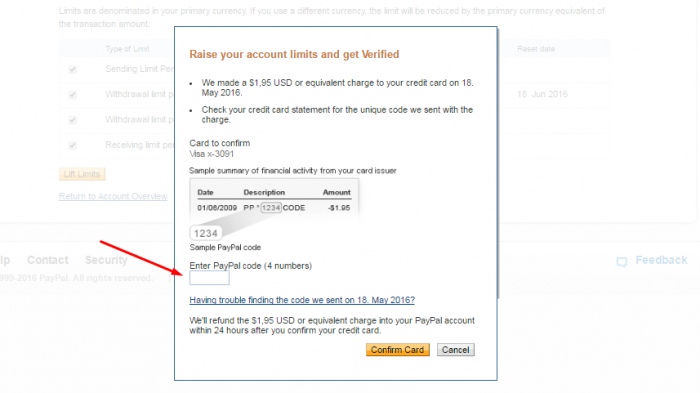
10. Congratulation! Your account is Verified!
PayPal Verification Instruction ( Paypal Bank Verify)
Our Virtual Bank Account help you verify your PayPal and raise spending limits. After your account is Verified, PayPal will lift your limits so you can withdraw more money. In addition, some merchants accept payments only from verified PayPal accounts. So verification will help you to make payments through PayPal to any merchant. You can also use our Visa Virtual Credit Cards to make payments through PayPal.
Follow the instruction -> How to verify PayPal Bank Account:
1. Buy Virtual Bank Account on our website using available payment methods.
2. Register the Bank with the same information you used in your PayPal account.
3. Go to your PayPal account and click “Link New Bank” on the bottom left side of “Summary” page.
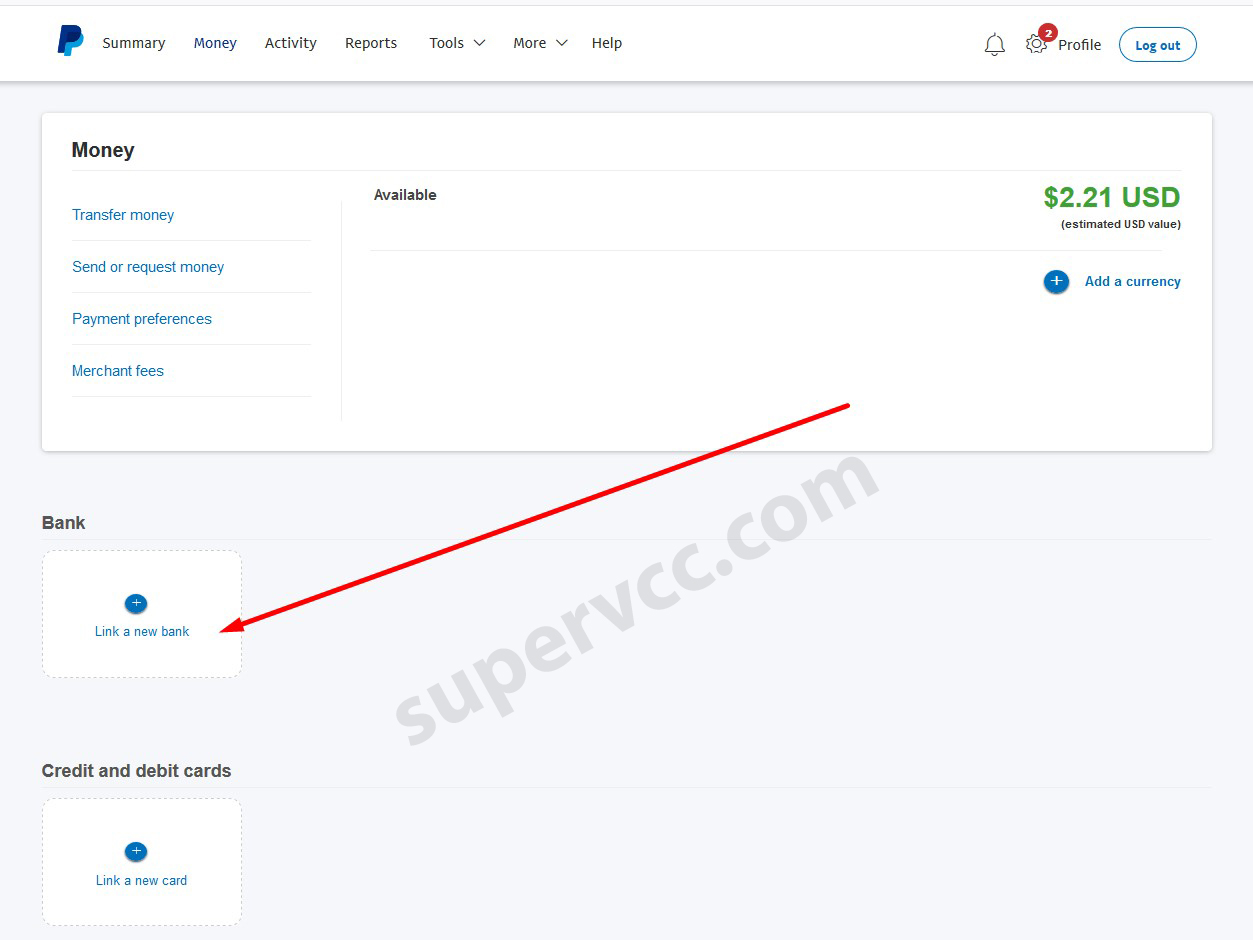
4. Choose “Bank Name”

5. Type the “Bank Account Number” and “Bank Routing Number” and “Select: Checking or Savings”
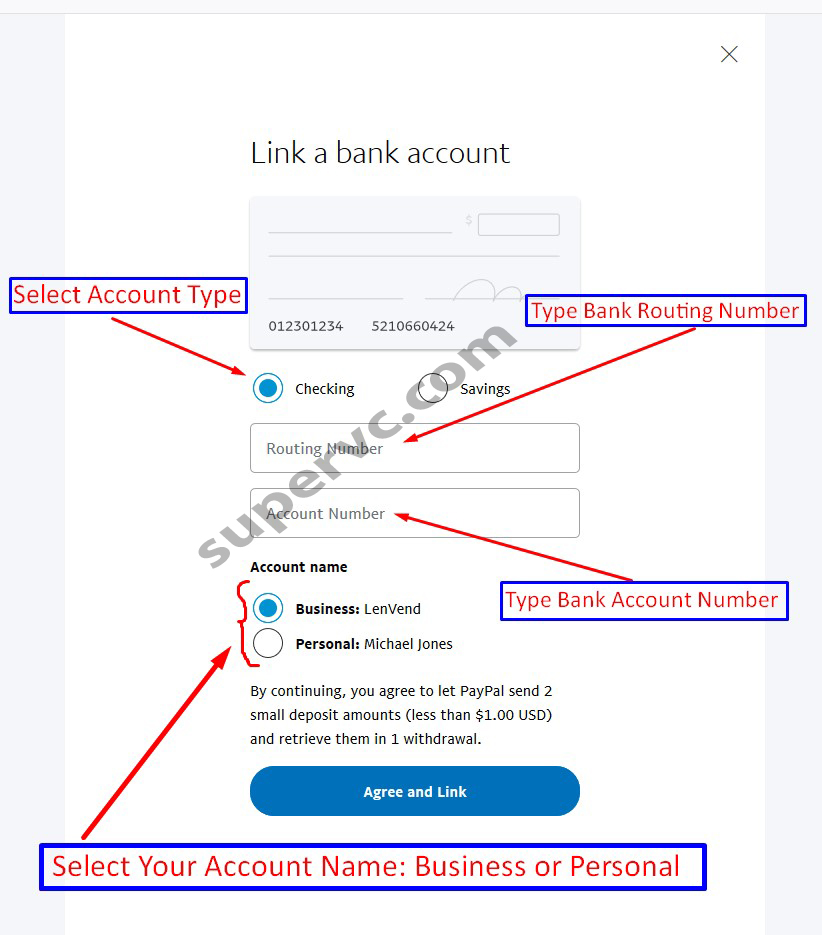
6.1. Click “Agree and Link” Button then Click “OK”
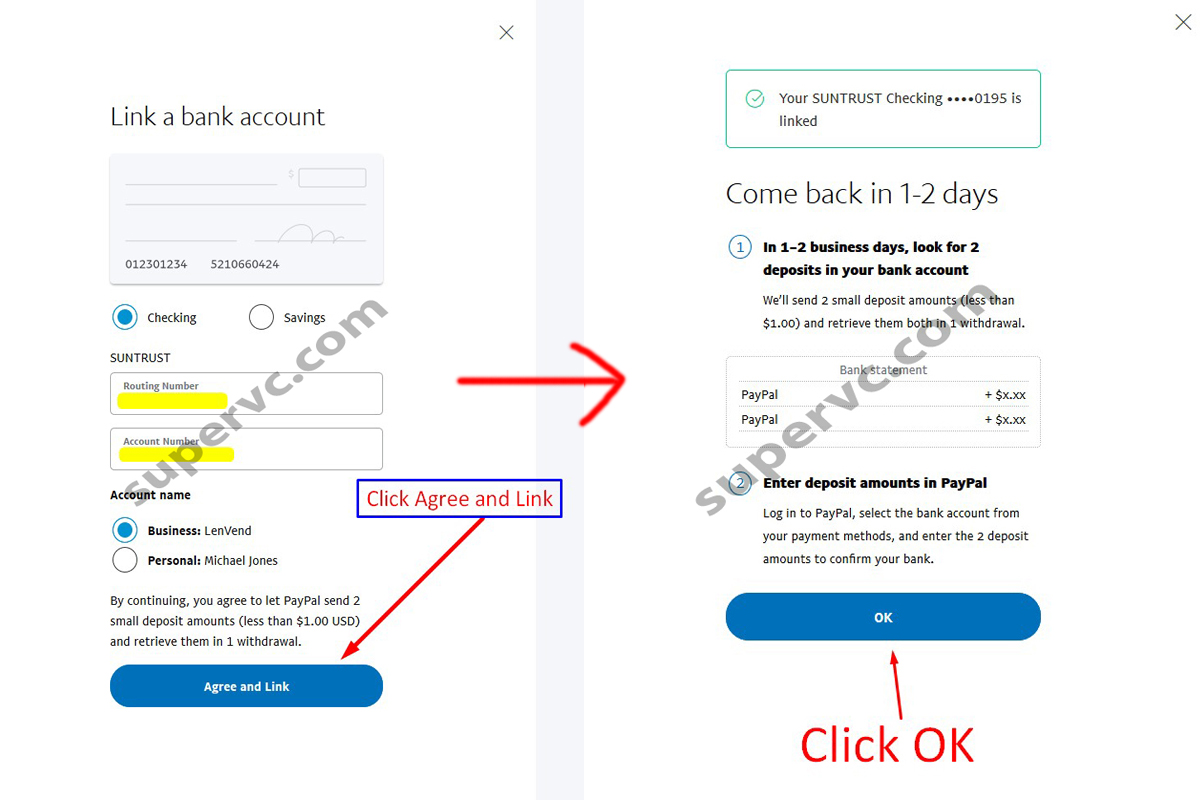
6.2. Click on Bank from the Summary Page -> “Confirm Pending”
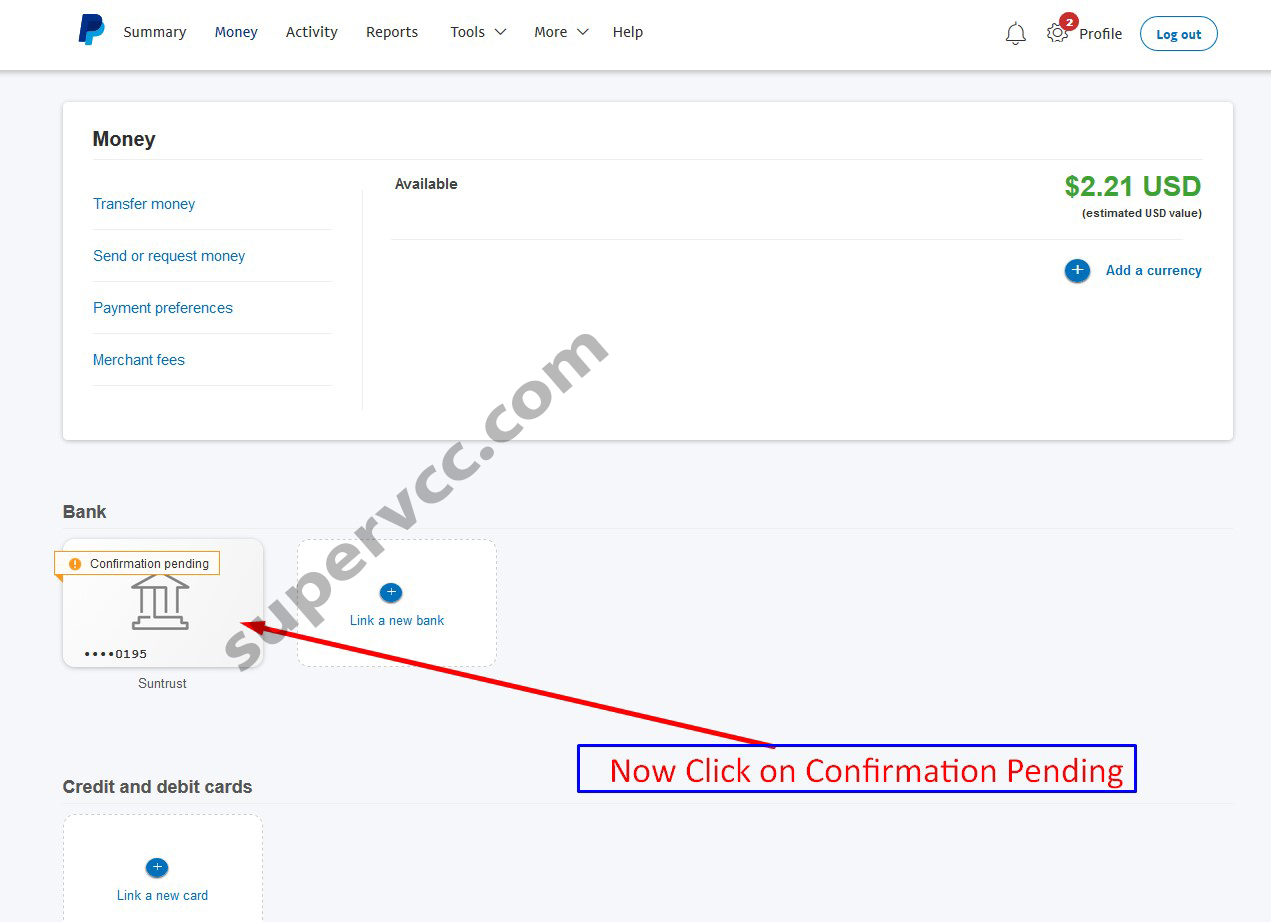
7. For Instant VBA: Select “Confirm Instantly instead” –> Type “Username & Password”. (For Personal PayPal Account).
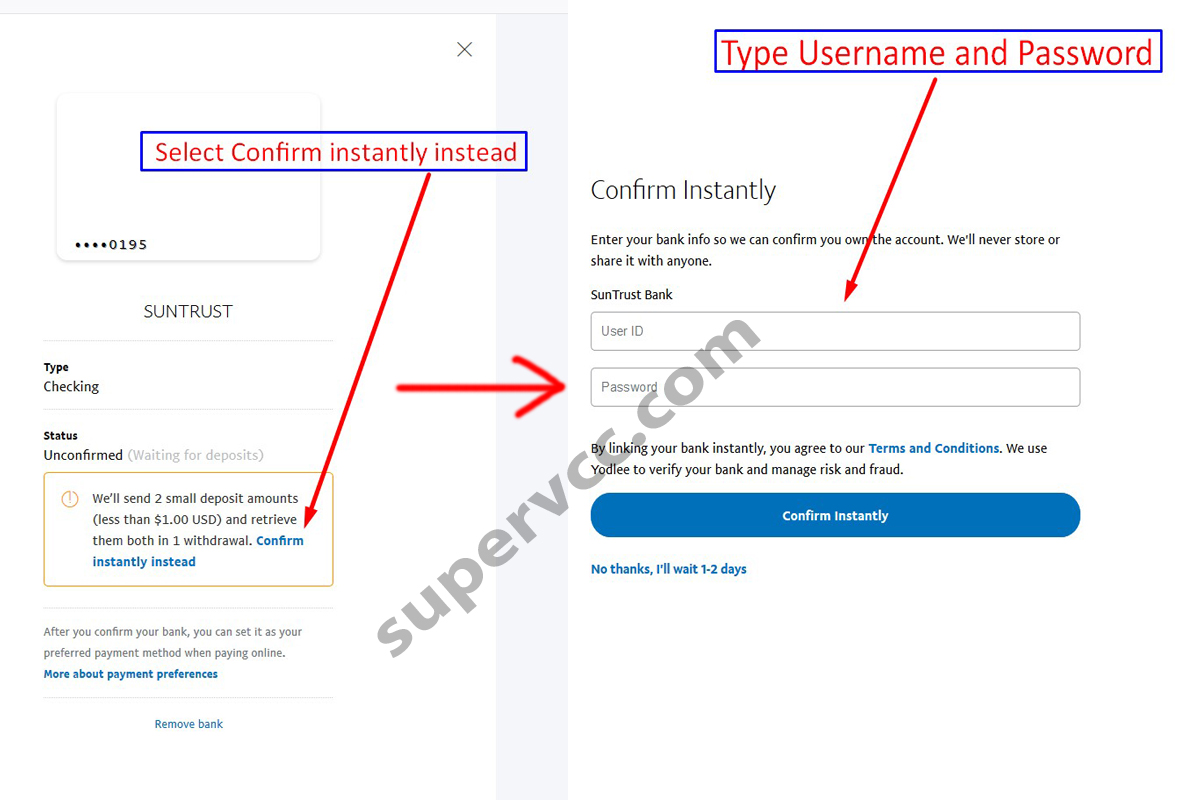
7.1. For Instant VBA: Click below Button (Only for Business PayPal Account). “SKIP this step 7.1 of Personal Account User”.
8. Select “Confirm Instantly instead” from the Right Side of page –> Type “Username & Password”.
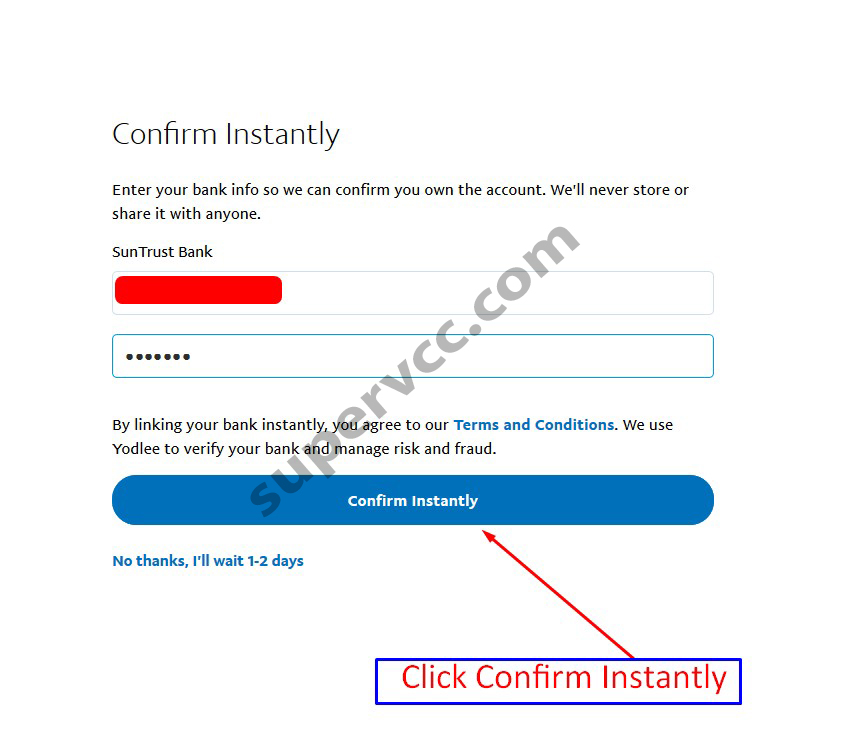
9. Wait few second for verify Bank Account Details. Select the “Account number” from the list (find your Account number last 4 digit and select check box) -> “LINK”
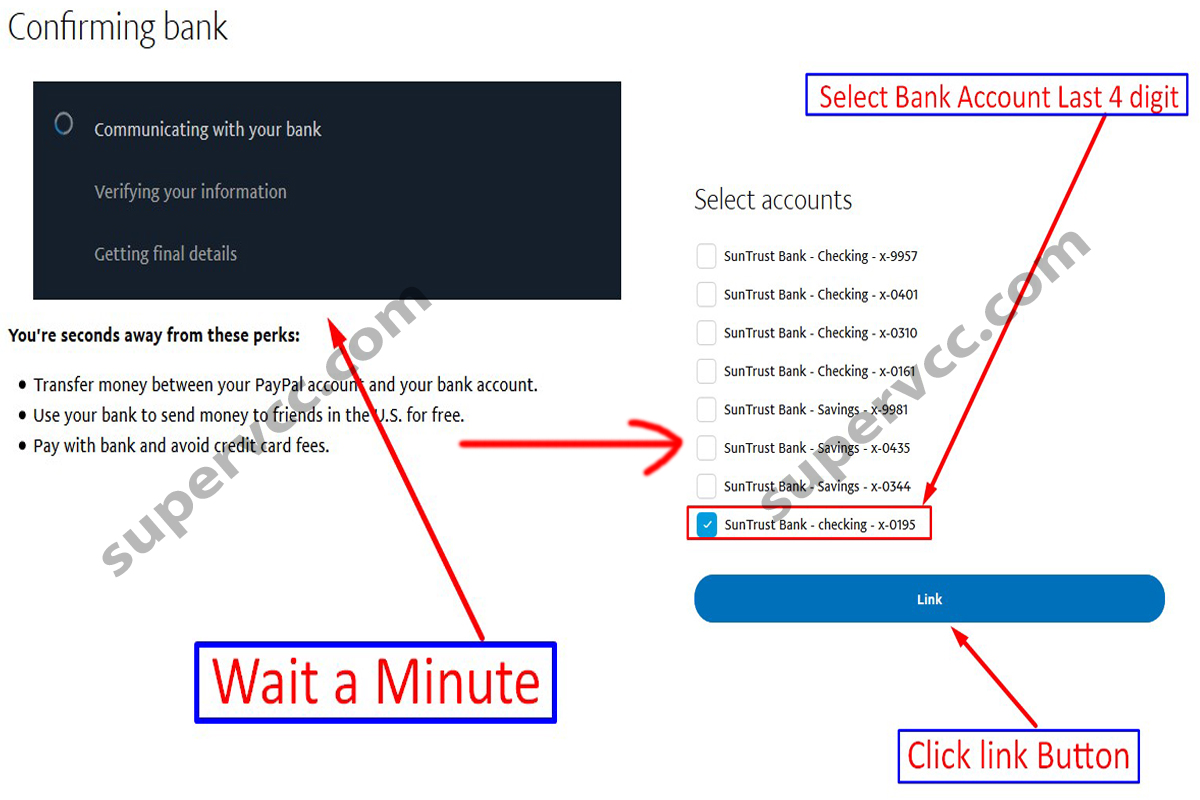
10. Congratulation! Your account is Verified!
11. For Micro deposit: After above STEP 6.2: Request “2 small deposit”. It will take few hrs for send the 2 small amount in our Bank. Contact with us for 2 small deposit amount.
12. After get the 2 small amount -> Select “Bank” -> “Confirm Bank” from the Left side on Summary Page
13. Put 2 small amount with 0. and click -> “Confirm”
14. Congratulation! Your account is Verified!
USA VBA link New Method